 R-3D-2 Server Image Processing Guide.
R-3D-2 Server Image Processing Guide.
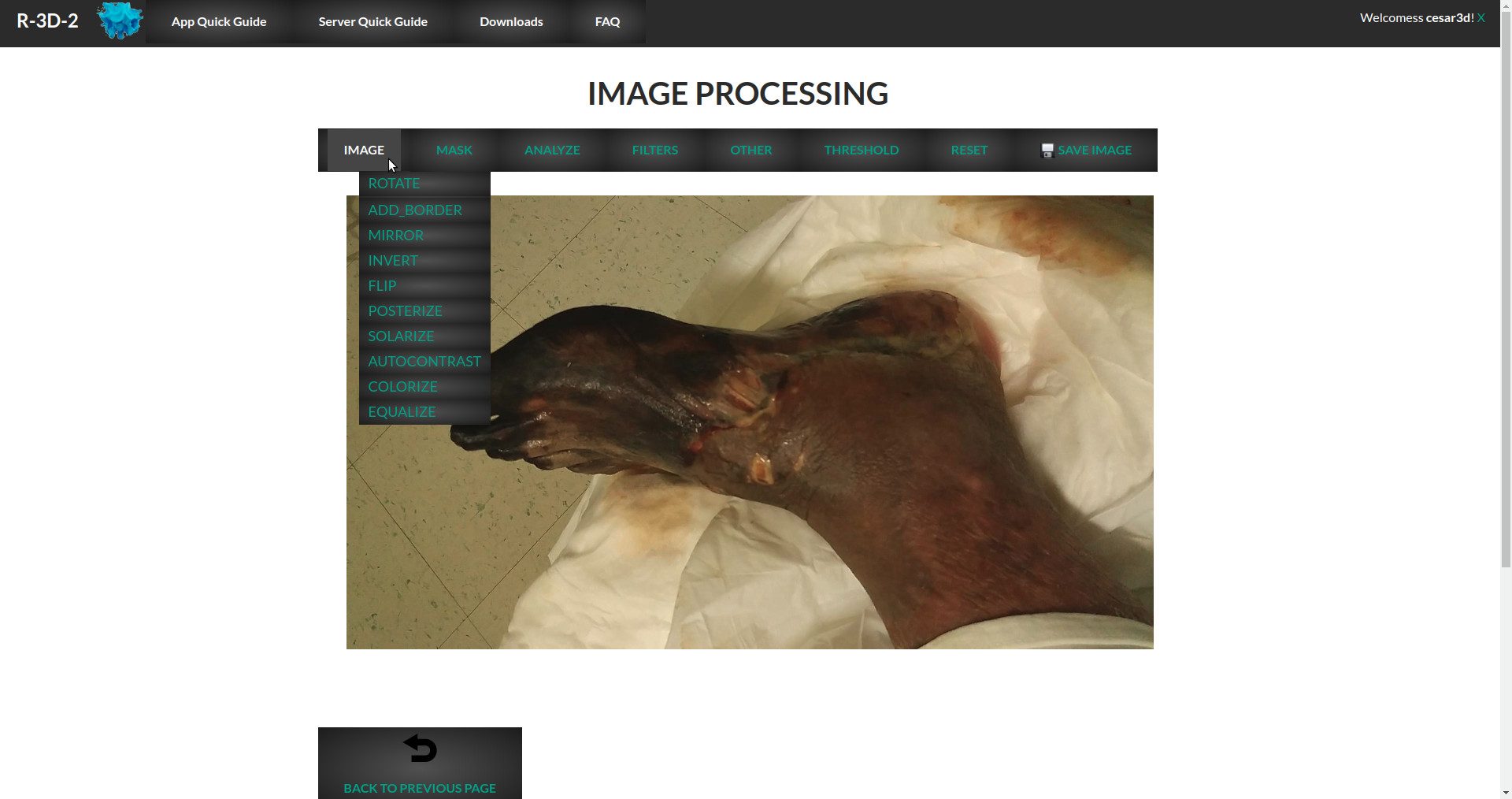 Rotate - Rotates the image 90 degrees counter clock wise
Rotate - Rotates the image 90 degrees counter clock wise
Add border - Adds a blue border of 2px around the image
Mirror - Horizontally mirros the image
Invert - invert the image colors
Flip - Vertically mirrors the image
Posterize - Reduces the number of tones of the image
Solarize - Reverse some tones and indroduce highlights by overexposing
Autocontrast - Sharpen the imagege by improving dark tones
Colorize - The image will change to grayscale
Equlize - Automatic histogram equalization that adjust the brightness of color across the active layer so that the histogram for the Value channel is as nearly flat as possible
 Masking - Automasking: Automatically remove background from image - Polygonal lasso: manually delimit image area to save and removes everithing else.
Masking - Automasking: Automatically remove background from image - Polygonal lasso: manually delimit image area to save and removes everithing else.
Return color - only ussable after Masking operation, allows to select an area to restore the image that masking remove
Crop - Allows to select an area to keep, everything ouside the area will be erased.
Erase Tool - Allows to erase freelly with a brush-like form
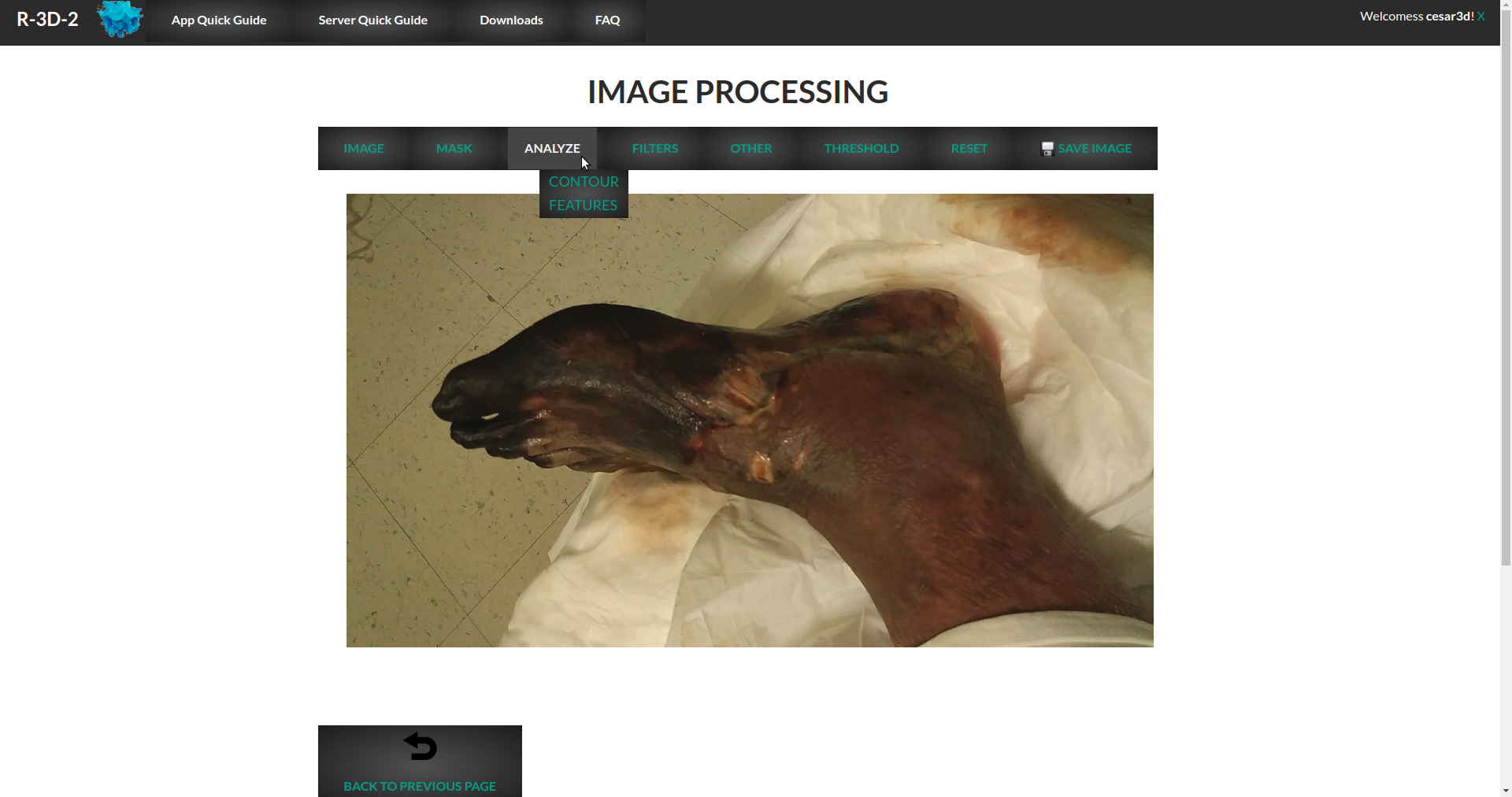 Contour Features -
Contour Features -
Sobel X: it creates an image emphasising edges normalized X gradient
- Sobel Y: it creates an image emphasising edges normalized Y gradient -
Lapacian: Filter for detection of edges, highlighting areas in which intensity changes abruptly.
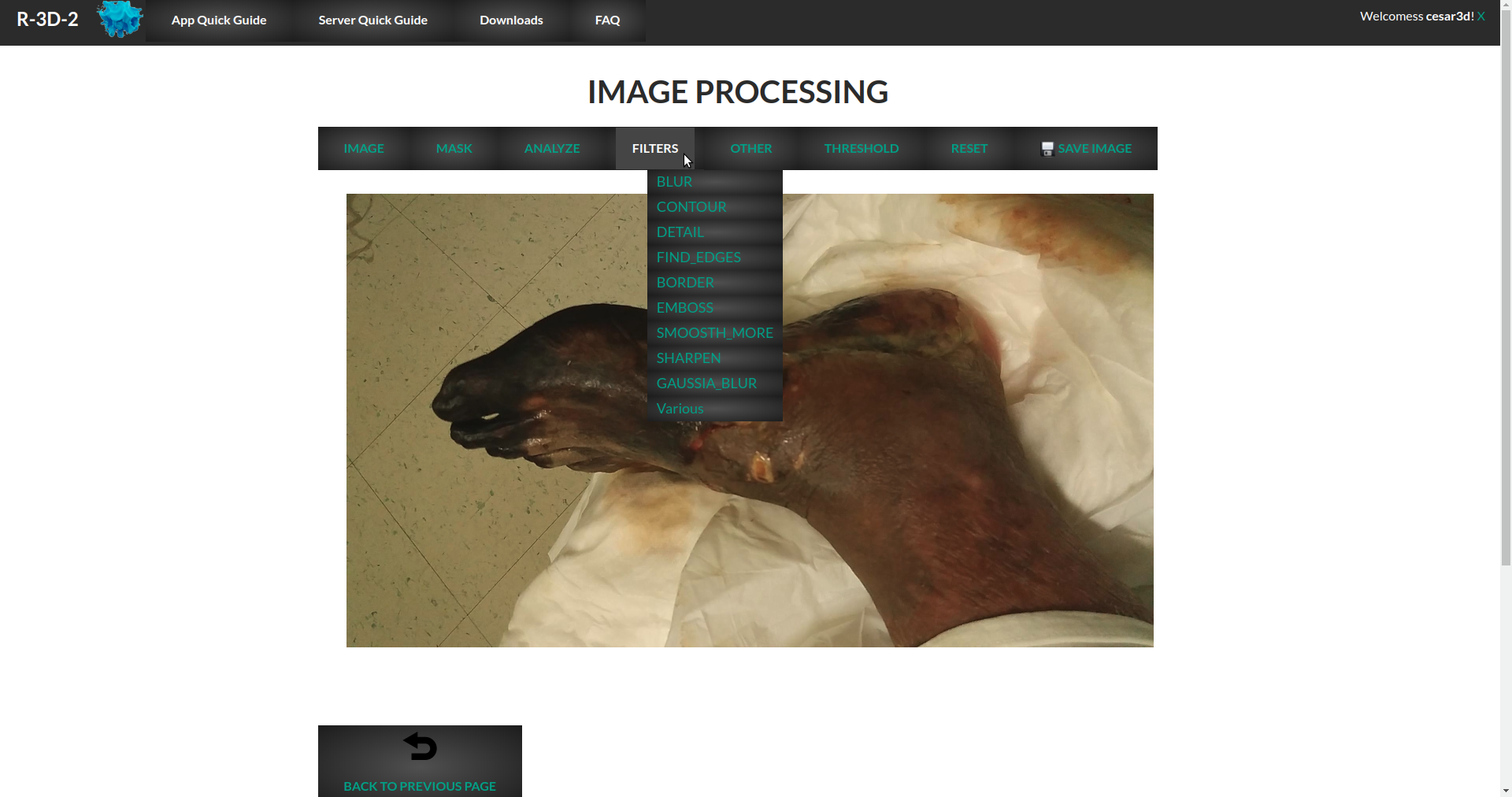 Blur- increase off-focusing image
Blur- increase off-focusing image
Contour- whole image goes white and only emphasize contours
Detail - Sharpen the image
Find_Edges - whole image goes black and only emphasize contours
Border - Sharpen the image borders
emboss- highlights cotours and gives the image a relief appearance
Smoosth_more - Smooths the image contours
Sharpen - Sharpen the image borders
Gaussian blur - Off-focusing image through gaussian methods
Various filters - a pop-up winddow with various filters and a preview
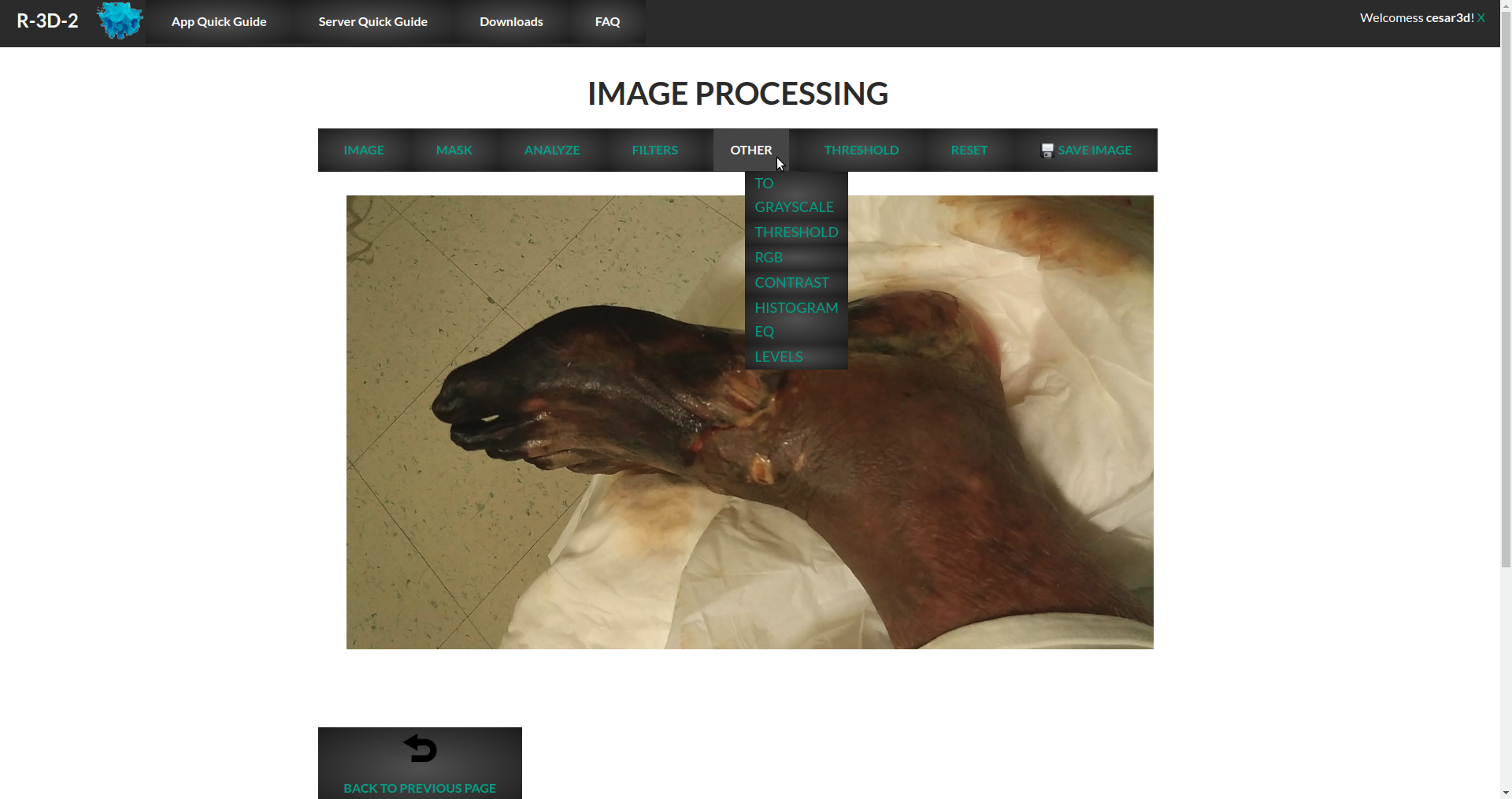 To greyscale - Image changes to greyscale
Threshold -
To greyscale - Image changes to greyscale
Threshold -
RGB - Edit RGB values of the image (pop-up window)
Contrast - Modify Contrast values (Pop-up window)
Histogram EQ- Manual histogram equalization
Levels - Pop-up Window to edit various values (brightness, hue, contrast, exposure, etc)
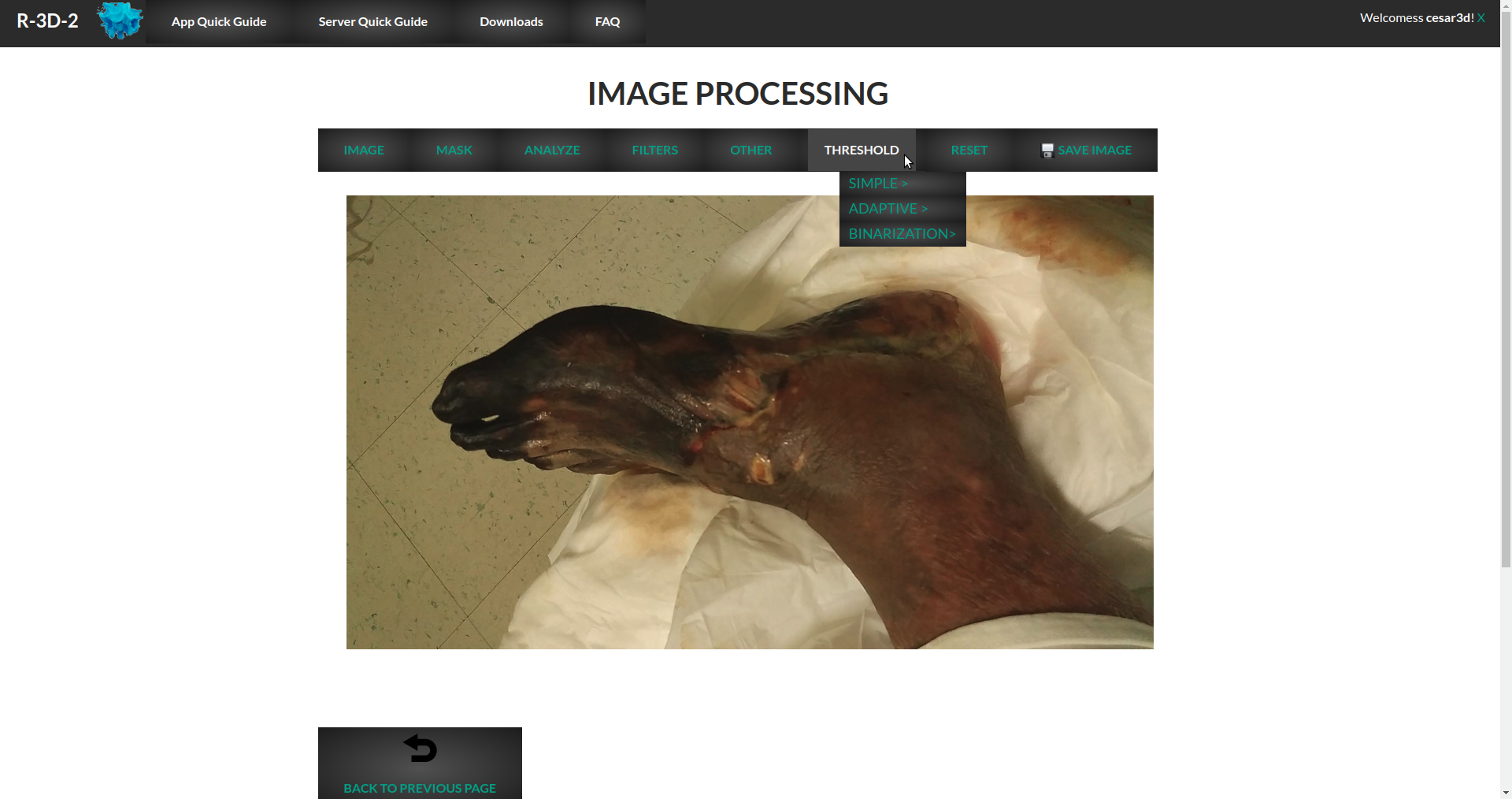 Simple -Binary : if the intensity of the pixel src(x,y) is higher than thresh, then the new pixel intensity is set to a MaxVal. Otherwise, the pixels are set to 0.
Simple -Binary : if the intensity of the pixel src(x,y) is higher than thresh, then the new pixel intensity is set to a MaxVal. Otherwise, the pixels are set to 0.
Binary Invert : If the intensity of the pixel src(x,y) is higher than thresh, then the new pixel intensity is set to a 0. Otherwise, it is set to MaxVal.
Trunc : The maximum intensity value for the pixels is thresh, if src(x,y) is greater, then its value is truncated
Tozero : If src(x,y) is lower than thresh, the new pixel value will be set to 0.
Tozero_Invert : If src(x,y) is greater than thresh, the new pixel value will be set to 0
Adaptive: the algorithm calculate the threshold for a small regions of the image. So we get different thresholds for different regions of the same image and it gives us better results for images with varying illumination -
Th_Mean : threshold value is the mean of neighbourhood area.
- Th_Gaussian : threshold value is the weighted sum of neighbourhood values where weights are a gaussian window.
Binarization - Noise :
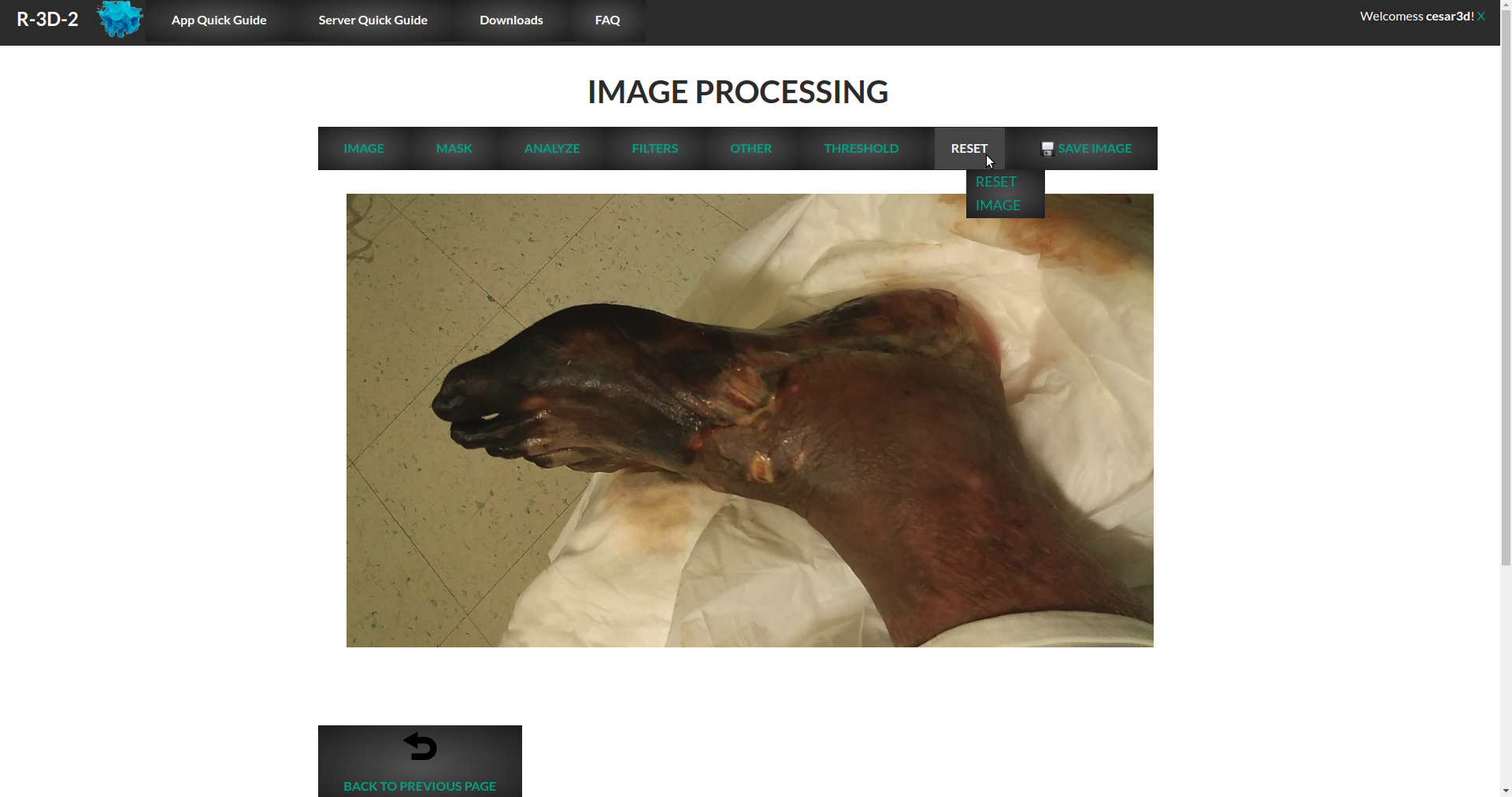 Reset Image - revert any change made to the image
Reset Image - revert any change made to the image
 Save changes made to the images, it can't be undone
Save changes made to the images, it can't be undone